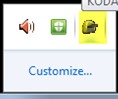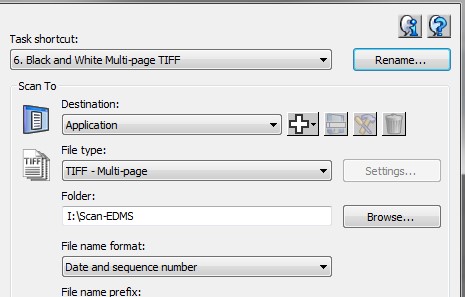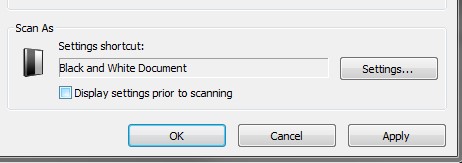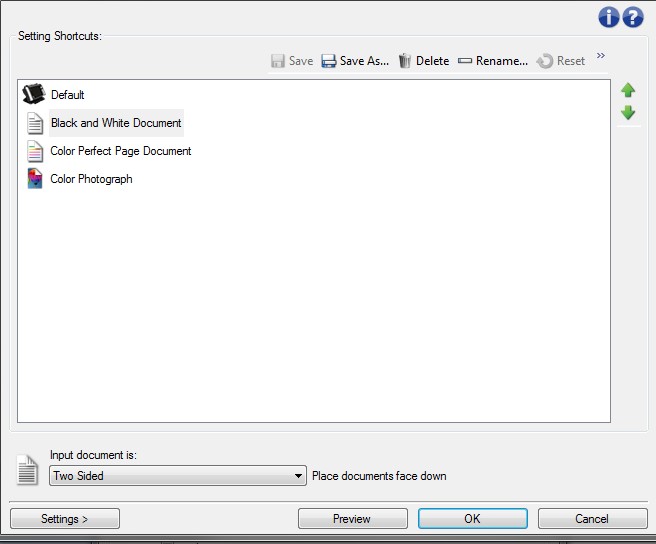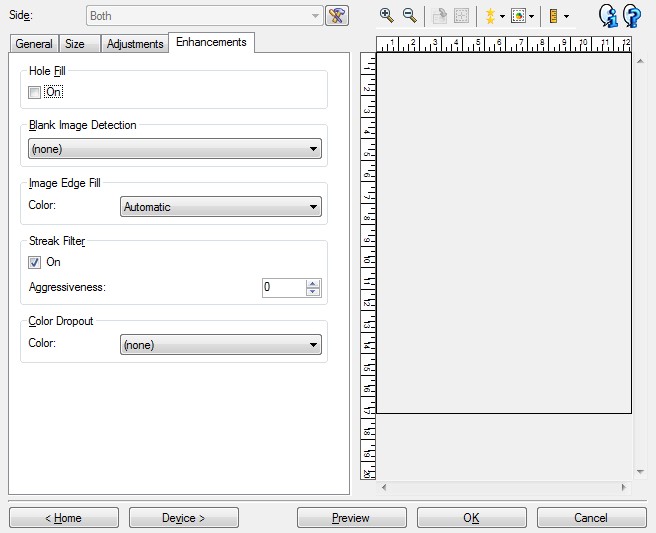III. Case files
03/22/2019
The Electronic Data Management System (EDMS) includes query selections to store consumer case files for APD, AAA, and Self Sufficiency (SS). As documents are scanned into the query selections in EDMS, paper files will become obsolete for most consumer documents.
This section covers paper and electronic case file content, storage, transfers, and retention.
All information identifying an individual consumer is confidential. The Department may not release or disclose confidential information except as authorized by the consumer in writing, as allowed by statute or administrative rule, or as ordered by a court.
Paper file should contain only forms and documents relevant to the consumer's current eligibility and benefits. Medical, long-term care, and SNAP documents needed for day-to-day administration of the case are filed together in the same manila file folder in chronological order with newest documents on top and older ones at the bottom.
Paper files should only be kept for:
- Restricted case files - see below;
- Provider documents including homecare workers vouchers and provider files;
- Adult Protective Services (APS) documents;
- Oregon Project Independence (OPI) case records;
- Licensing records;
- Documents related to daily business operations such as receipt books, EBT inventory logs, and SPOTS logs.
Paper file should contain only forms and documents relevant to the consumer's current eligibility and benefits.
- Scan these materials into EDMS as well;
- Offices are encouraged to work with electronic files exclusively.
Medical, long-term care, and SNAP documents used for day-to-day administration of the case may be filed together in the same manila file folder in chronological order with newest documents on top and older ones at the bottom.
Keep materials in the paper file, which are:
- One year old or newer;
- Relevant to current eligibility for any benefit.
Consumer documents related to SNAP, medical, and long-term care are stored in the Electronic Document Management System (EDMS).
Provider documents, including homecare worker vouchers and provider files, APS documents, OPI case records, licensing documents, and any documents related to the daily business of the local office are not currently stored in EDMS.
There is no timeline for destruction of electronic data files at this time.
- IRMS: Imaging and Records Management Services
- IRMS receives and processes scanned documents for upload to EDMS;
- IRMS receives and stores boxed paper archive files.
- EDMS: Electronic Document Management System
- Location for the scanned consumer case files;
- docmanagement: type docmanagement in the address bar of Internet Explorer to access the EDMS home page;
- Staff needs specific rights granted via the form DHS 0780NM, Individual User Profile (IUP), to view files in EDMS; the form is completed by a manager and submitted to the DHS/OHA Service Desk;
- Packaging or packaged: how a consumer file is sorted into categories in preparation to be stored electronically.
When an eligibility decision for all programs has been reached and all systems are updated, the application and any supporting documents are packaged and scanned into EDMS to create an electronic case file.
- Scan the most recent application and supporting documents into EDMS; and
- Scan documents in the case file from the preceding year into EDMS along with any older documents relevant to the consumer's current eligibility.
Scanned documents are uploaded to EDMS within no more than five (5) business days. Paper documents should be held at the local office until a successful upload is verified. Once the successful upload is verified, the paper documents can be shredded.
Query selections in EDMS
The three query selections in EDMS are:
- Case information: Accessible to all AAA, APD, and SSP users;
- Searches and retrieves general case information documents;
- Does not retrieve documents identified as secure.
- AAA/APD Case Information Secured: Accessible by specific staff in AAA and APD.
- Searches documents identified by AAA or APD as secure and documents stored in the general Case Information section;
- Managers, APS specialists, diversion/transition coordinators, case managers, and case aides have access to this query selection.
- SSP Case Information Secured: Accessible by specific Self Sufficiency (SSP) staff.
- Searches retrieve documents identified by SSP as secure and documents stored within the general Case information section;
- APD staff are not able to access documents stored in this query selection.
AAA and APD staff will use queries 1 and 2 to access AAA, APD, and SSP consumer files; SSP staff will use queries 1 and 3 to access AAA, APD, and SSP consumer files.
Sensitive and restricted documents
The following types of documents are considered sensitive in AAA and APD and should be indexed into the AAA/APD Case Information Secured section of EDMS:
- Alcohol, drug, and mental health documentation of any kind;
- Behavior Support Services notes and plans;
- Hearings records;
- HIV/AIDS records, documentation, or referrals;
- Intentional program violation (IPV) material;
- Long-term care (LTC) facility (CBF/NFC) care plans and notes from the facility;
- LTC community nurse notes and assessments;
- Medical documentation, including:
- PMDDT medical records and forms;
- MED reviews; and
- Medical records from providers;
Eligibility and case management staff must identify sensitive documents and determine what should be stored in the Secured section of EDMS and what should be stored under local restricted access before scanning.
If a document is secure, it will not display in the Case Information query. In the AAA/APD Case Information Secured query, secure documents are indicated by a Y in the Secured column.
Documents indexed and scanned into the Secured section of EDMS should be annotated as Secure on the WEBM Coversheet. Links to web-based trainings, quick reference guides, and other resources for EDMS are available on the EDMS home page. http://docmanagement/.
The following documents are restricted from EDMS and should be stored under local restricted access in paper and not electronically:
- HIV/AIDS documentation of any kind;
- TA-DVS (domestic violence) documentation if there is a safety concern. This includes when the alleged perpetrator is:
- A DHS employee; or
- A community partner who has access to Oregon ACCESS, TRACS, and/or other case files; or
- Part of the consumer's household and has access to case records; or
- When the survivor believes the alleged perpetrator may have some way to access the records.
- Any document where the consumer specifies only certain named staff person(s) may see the information;
- All documents if the consumer is active in the Address Confidentiality Program (ACP);
- Staff can view a consumer's FSMIS or UCMS case for ACP coding to know if a consumer is active in the ACP program.
Searching document types in EDMS
The new query selections in EDMS allow the user to search for files by using up to thirteen (13) data elements, plus the wild card function (%). They are:
- Full name
- SSN
- T number
- Prime number
- Date of birth (DOB)
- UCMS case number
- FSMIS case number
- Branch number
- Received date
- Document type
- Scan date
- Form number
- Program name
Consumer documents are categorized into seven (7) sections for easy searching. The document types are:
- Application: Each application should be indexed separately.
- Applications and documents used to determine eligibility should be indexed together, unless there is a specific need to categorize information separately;
- Example: Staff received an APD 539A and pended with a DHS 210 for employment verification. Upon receipt of the pended items, the worker opens the case and sends an approval notice. At that time, the worker can index all documents together behind one WEBM coversheet because all documents relate to the same application.
- Ongoing action: Documents related to actions taken during the period between eligibility determinations;
- Example: DHS 852 is received and processed mid-certification;
- Example: 540 sent to the consumer mid-certification due to a change.
- Medical records: Records and documents related to the consumer's medical condition;
- Medical documents are generally considered sensitive and are scanned into the AAA/APD Case Information Secured section of EDMS;
- Medical bills, receipts, or copies of prescriptions used for medical deduction calculations are usually not considered sensitive; index these items in the Supporting Document category.
- Case management: Documents related to long-term care service cases;
- SPAN notices;
- 002N notices;
- STEP referrals;
- All long-term care, Independent Choices (ICP) and diversion/transition documents.
- Legal documents: Documents obtained once from the consumer but referenced year after year such as identification records.
- These documents should never be destroyed;
- Example: Birth certificates, trusts, guardianship, or conservatorship papers.
- 443 administrative hearing request: Please refer to Hearing Request Protocols and Procedures for information on submitting hearing requests;
- Primarily used by APD Hearings Representatives to keep documents related to an administrative hearing.
- Supporting documents: Financial or other documents submitted by the consumer.
- Example: The MSC 0231 is held in this category but should be scanned separately into EDMS for easy identification and access.
- Example: Medical bills or prescriptions drug receipts used for the medical deduction calculation.
A comprehensive guide explaining how forms and documents are to be categorized in the Case Information sections of EDMS is available in the EDMS User Guide located on the EDMS home page.
· NOTE: Documents accessible via another source, such as Oregon ACCESS screen prints, and online CAPI applications should not be scanned into EDMS. DO NOT print or scan mainframe screens.
Preparing a case file for scanning
Documents in the consumer case file from the current year, preceding year, or related to current eligibility, will be prepared to scan and upload to EDMS.
Prior to scanning:
- Remove staples, paper clips, binder clips, sticky notes, or other items which may damage or jam the scanner prior to scanning;
- Separate documents in the case file by category;
- Identify documents as Secure when needed for appropriate indexing.
Scanning into EDMS
Scan documents following the Scanning Support Tools User Process in the EDMS User Guide on the EDMS home page and APD Staff Tools.
- Scanned documents may take up to five (5) days to upload into EDMS;
- After five (5) days, verify the documents are in EDMS, all pages are legible, and other quality checks are performed;
- Hold original file in the local office until it is verified documents were successfully uploaded;
- If the scanned file is not located, email Help.EDMS@state.or.us;
- Original documents can be securely shredded following the confirmation.
5. EDMS: Resolving the ethnicity hole-fill issue
When CAPI applications are printed and scanned on Kodak scanners, the ethnicity question on the last printed page may have its answer bubble blanked there is a default setting which tries to fill in hole punches on pages and the ethnicity answer bubble triggers this setting. This issue may occur on other forms or documents with round, dark holes in the left-hand margin of the page.
Follow the steps below to prevent this issue:
Background information
- These steps are specific to the Kodak Smart Touch software through version 18 for i1420, i2420, and i3250 scanners. Other scanner models, or version later than 18 may have different menus;
- This change will need to be made individually for each person who uses the scanner in an office;
- Changes can be made without an administrative login;
- Confirm the setting changes are still saved after a Kodak software or driver update.
How to change the hole-fill setting
- Log in under a scanning OR#. If scanning as a tech or manager, only the local settings on the machine will be changed, and not the settings for the worker;
- Find the scanner icon in the System Tray (the area near the time/date display, usually in the lower right-hand corner of the screen) and right click the scanner icon;
, or
- Select Configure on the pop-up menu;
- Select 6. Black and White Multi-page TIFF in the Task Shortcut menu;
- A Scan As section will appear at the bottom of the menu:
- Click the Settings button in the lower right corner of the pop-up menu;
- Click on the Enhancements tab and uncheck the box under Hole Fill;
- Click OK at the bottom of the menu;
- When the screen returns to the first menu click Apply, then OK.
Repeat these steps for each scanning staff member in the office.
EDMS resources
Computer based trainings for using EDMS are available on iLearn which includes:
- Sending documents to EDMS;
- Case information document searching;
- Data capturing using the WEBM screen;
- Combining documents;
- Standardized data capture process demonstration video showing the entire process beginning-to-end.
Imaging and Records Management Services (IRMS), sometimes called DHS Record Archive, is the central location for storage of electronic and paper documents for the Department of Human Services (DHS), including Aging and People with Disabilities (APD) and Area Agency on Aging (AAA) offices.
IRMS receives and uploads current consumer case files to EDMS for electronic storage and receives older boxed paper-archived consumer files for ware storage; IRMS is in Salem.
Training for preparing archive boxes is available on iLearn as Archived Box Preparation.
Paper file storage
NOTE: Files sent to DHS Record Archives for warehouse storage must be sent securely with thought given to the privacy and the security of information in the files.
Documents still in use should remain with the current case file and be stored electronically
- Alphabetize files in the archive box by last name and ship to the warehouse;
- NOTE: The retention period is fifteen (15) years for all case files. After 15 years, most case files are destroyed;
- Oregon Project Independence (OPI) and Older Americans Act (OAA) records are not scanned into EDMS and must be retained for seven (7) years;
- The retention period for these and other types of documents can be found in III.D. Retention.
If the office is in the Salem area, or staff are driving to the Salem area, archive boxes may be dropped off at DHS Record Archives in Salem at 1430 Tandem Avenue NE. Contact DHS Record Archives via email to tell them boxes will be dropped off and when they will arrive. A person at DHS Record Archives will be available to move the boxes on arrival.
- In limited circumstances, DHS Record Archives may be available to pick up large numbers of boxes. Contact DHS Record Archives directly if you believe the quantity of boxes to be archived merits this service.
If transporting boxes to DHS Record Archives by car, please be aware of the need for security. Do not leave archive boxes unattended in the vehicle and keep doors locked at all times.
DO NOT paper-archive the following; scan into EDMS instead:
|
|
|
|
|
|
|
|
|
|
Note: Staff should never print the narration from Oregon ACCESS or TRACS. If this information is in the file, remove and securely destroy prior to archiving.
Items dated prior to 2015 from open cases which may be paper-archived include:
- Applications no longer in use for any benefit;
- Verification of past income;
- Verification of housing costs for prior addresses or previous amounts; or
- Any other documentation not relating to the current household or current eligibility for any benefit.
Note: If the medical application for the current benefit is paper-archived and cannot be returned to the current file, the office will be required to get another completed application.
Closed, denied, or deceased file archiving
Closed cases can be scanned into EDMS if the case was closed on or after October 2015; older documents will be paper-archived.
Denied cases must be assigned a prime number and a case set up in both Oregon ACCESS and the mainframe. Documents related to the denial should be scanned into EDMS.
Deceased case files should be categorized and scanned into EDMS.
When a courtesy assessment has been conducted but no application for benefits was made and no case was created, a prime number must be assigned so documents submitted by the consumer can be categorized and scanned into EDMS; a case does not need to be created.
Archive boxes
Due to the prohibitive cost of purchasing new boxes, DHS Record Archives has agreed to accept used archive boxes in good condition.
DHS Records Archives is not able to ship used boxes to the field directly; please continue to order boxes as needed from the local vendor. DO NOT use other types of boxes, such as banker's boxes, or mailing boxes; these are not the correct size and strength for warehouse storage.
Used boxes may be available for pick-up from DHS Record Archives. To ask about a potential pick-up, contact DHS Record Archives with the approximate number of boxes needed and a pick-up time. If someone from Central Office is traveling to the local area, contact that person to ask for a box pick-up.
Packing archive boxes:
- Arrange files alphabetically by last name in the boxes with labels facing the same direction. Labels must be legible;
- Pack the files comfortably. Do not over fill the boxes – files should not be tight;
- Record the month and year of closure on file label;
- Remove originals of birth certificates, Social Security cards, and other similar documents, prior to packaging the files; attempt to return them to the consumer. See IX.A Original documents left by consumers for more information;
- Confirm the case file names in the box match those on the shipping log;
- Include the completed original shipping log(s) in the corresponding box;
Sending boxes to DHS Record Archives
To send a box to DHS Records Archives, the local office must send an email request to DHS Archiving Services, dhs.archiving-services@state.or.us, for a separate accession number for each storage box .
- Complete storage label DHS 6625, Department of Human Services Record Storage Label; instructions are included with the form;
- Record the accession number on the storage label, DHS 6625, and the shipping log, DHS 276, Storage Log for Closed Case Records;
- Narrate the accession number in the consumer's Oregon ACCESS case for each file sent to DHS Records Archive.
Complete the DHS 276 Shipping Log for Closed Cases
- Include the prime number and case name for each case file in the box;
- A separate Shipping Log must be completed for each box;
- Place one copy of the shipping log inside the box on top of the files;
- Keep one copy in a shipping log book held at the local office until the retention date of each file on the Shipping Log has been reached;
- Tip: Complete the Shipping Log electronically instead of handwriting the information. If the Shipping Log is not legible, the box will be returned to the branch for resubmission.
Inside the Salem area:
- To arrange for pick-up, email DHS Archiving Services: dhs.archiving-services@state.or.us, or call (503) 373-0333. Email is preferred.
Outside the Salem area:
- Ship boxes via a secure carrier;
- All boxes must be tracked in case they are mislaid.
Ship archive boxes to:
DHS Records Archive
1430 Tandem Avenue NE
Salem, OR 97301-4501
- IMPORTANT NOTE: If the consumer is enrolled in a Coordinated Care Organization (CCO) and that CCO does not serve the consumer's new zip code, the consumer will be automatically disenrolled from the CCO effective the night of the UCMS computer transaction regardless of the EFF DATE used. The consumer then becomes fee-for-service until enrolled in another CCO which may cause disruption of medical service. Do not enter address changes into the computer ahead of time.
1. Transferring a case to another branch or worker
Send the consumer a notice of their case being transferred, including the new office or worker's name, location, and the telephone number of the branch or worker to which the case is being sent.
Narrate a transfer notice was sent to the consumer; a copy of the notice does not need to be kept in EDMS.
Once a transfer is completed on the mainframe, in either UCMS or FCAS, no additional changes can be made on that day to the case. Only the branch and the load code can be changed with a TRAN incoming code; other changes must be done prior to the transfer action.
- Transfer the case online (see below) and complete a narration with transfer details in Oregon ACCESS;
- Scan the case file, as needed, into EDMS;
- Send an email to the receiving branch's case transfer mailbox with the transfer information and telling them the case is in EDMS.
FCAS – SNAP cases:
- Trans field: Enter both CHG and TRN;
- Change the consumer's address, telephone number, and branch number;
- D-Eff field: Enter the first day of the following month;
- Use new worker code or to CT if the new worker is not known in the Wrk Id (worker ID) field;
- Enter RU to update.
UCMS – Medical and services: Enter the following on the UCMS screen:
- Consumer's new address including city, state, FIPS county code, and telephone number;
- Incm field: CHAN;
- Eff Date field: Date of the transfer;
- Press [F9] to save or type RU (update) in the Rel field.
On the next day:
- Change Incm field to TRAN;
- Change Br (branch number) to the receiving office;
- Change Load to new worker's load code or CT if the new worker is not known;
- If the consumer is receiving services, change the Serv Wkr (service worker) code to the new worker or to CT if the new worker is not known. See below for additional service case actions;
- Press [F9] to save or enter RU in the Rel field.
512: If the consumer has changed to a new provider, the existing 512 must be closed. On the SMRF screen enter:
- PRIM ID field: Enter the consumer's prime number and press <Enter>;
- Select the most recent 512;
- Change the EFF BEG date to the day before the consumer will leave the current provider's facility;
- ACT TYPE field: Enter 5;
- At the DISB screen, type Y and press <Enter>.
Note: 512 transactions should always be done after the CMS and CAPS systems have updated; CMS must batch before the 512 action can be taken.
Oregon ACCESS and CAPS:
- Select the application to be transferred from the Persons in the Application screen for the application;
- Select Transfer from the menu;
- Select Transfer-Out;
- Select the receiving branch from the Dialogue box;
- Click on the Transfer Application button;
- The receiving branch selects Transfer from the menu and then selects Transfer-In.
Log the file on the Transfer in Log noting the date received, sending office, and the worker assigned to the case in the new office.
Enter the new worker ID into CMS, FSMIS, and Oregon ACCESS, and touch the 512, based on your office procedures.
FCAS – SNAP case:
- Change Trans field to CHG;
- Change the Wrk Id field to the new worker load code;
- Enter RU to update.
UCMS – Medicaid case:
- Change the Incm field to CHAN;
- Change the Load field to the new worker;
- If the consumer receives services or moves to a service worker from an eligibility worker, change the Serv Wkr field to the new case manager. See below for additional service case actions;
- Press [F9] to save or enter RU in the Rel field.
Oregon ACCESS and CA/PS:
- Select the consumer's application;
- Click on the Benefits button;
- Select the worker to be deleted, and select Delete Workers;
- Select Assign Workers and choose a name from the pop-up window; designate the new worker's role.
3. Receiving a transferred service case
Acting on the 512:
If the consumer has not changed providers:
- When a consumer receiving services in a community-based setting is transferred into a branch, the 512 must be touched upon arrival at the new branch;
- Depending on what changes occurred, and if a payment has been made on the current 512, a new 512 may have to be created;
- Messages will appear on the SMRF screen indicating which is needed.
If the consumer has changed providers, add the following on the SMRF screen:
- PRIM ID field: Enter the consumer's prime number;
- PROV NMBR field: Enter the new provider's number;
- 2ND PROV field: Enter N;
- EFF BEG field: Enter the date the consumer moved into the facility;
- EFF END field: 9999 12 31;
- ACT TYPE field: Enter 1;
- Review each screen before saving;
- In the message at the bottom of screen, type a Y.
Homecare workers: A consumer receiving in-home services who transfers to a different branch and has the homecare worker stay with them, should have the payment plan reviewed to make sure payments are made timely.
Verify the current pay voucher displays with the new branch or current number. Update the branch number and service worker ID when the next voucher is created.
In-home agencies: A consumer receiving in-home services from an in-home care agency (IHCA) who transfers their case will need to verify if that IHCA will continue to provide in-home services for the consumer at their new address.
IHCAs are licensed by OHA/Public Health and can provide the in-home services within a sixty (60) minute drive around the IHCA's office. If the consumer is no longer within the IHCA service area, they will need to arrange services though another IHCA or a homecare worker.
IHCAs bill and are reimbursed using MMIS electronic billing. The case manager should review the consumer's CA/PS service plan and MMIS plan of care for accuracy.
Oregon ACCESS/CAPS: After completing the actions above, the receiving office can process the consumer transfer in Oregon ACCESS.
- Select a blank Oregon ACCESS window;
- Select Transfer from the menu;
- Select Recent Transfer-In List.
NOTE: All APD and AAA offices are required to follow the same retention periods as detailed below, without exception.
This schedule is applicable to the records of Aging and People with Disabilities (APD) and Area Agencies on Aging (AAA). The schedule applies to the official copy of all public records, regardless of medium or physical format, created or stored by the specified agencies.
Please see Secretary of State, Chapter 166 Archives Division.
OAR 166-30-0010: A state agency shall destroy public records meeting the terms and conditions of their scheduled retention period, subject to the prior audit requirements of OAR 166-030-0041 and any suspension ordered under the provisions of OAR 166-030-0045.
Please note the exceptions to the schedule listed in OAR 166-030-0026 before disposing of records.
- Adult Foster Home Provider Records – 7 years from the date the home closes
- If the home is open, keep two years of material in the local office.
- APS and protective service reports regarding consumers – 15 years
- Do not discard, delete, overwrite, alter, or destroy any such documents or electronically stored information;
- APS records include everything collected during the investigation;
- For example: Screening documents, all notes handwritten, typed, Post-it notes, correspondence, supporting documents, photos, and video tapes;
- All Community and Facility APS records must be maintained and archived for ten (10) years after last activity.
- APS Community and Facility records - 17 years after last activity.
- APS and protective service reports regarding homecare workers - Never
- APS records related to homecare workers are not purged.
- Case files - 15 years
- APD policy is to keep all records for all benefits the same length of time;
- The retention requirement includes applications, verifications, and any or all materials used to determine eligibility for benefits and services, including long-term care services.
- Case transfer log – 1 year
- EBT records not related to consumer eligibility - 4 years
- Contract RN billing form (RN 1400) - 7 years
- Credit card documents - 3 years after card canceled
- Financial records – 6 years
- Financial records may be sent to DHS Archives. Make sure the destruction date is correct for the type of record and the ascension numbers are carefully saved at the branch and noted as financial records.
- Do not scan financial records into EDMS.
- General correspondence - 1 year
- Homecare worker personnel records – 7 years after end of employment
- Homecare worker vouchers – 6 years after issuance or until released from audit whichever is longer
- Inventory documents - 4 years
- Invoices - 6 years
- Notary journal - 10 years after registration expires
- Older Americans Act (OAA) records – 7 years
- Oregon Project Independence (OPI) records – 7 years
- Personnel records – 3 years (check with branch manager)
- Postal records (USPS and private carrier) - 4 years
- Signature authorization – 6 years after authorization is superseded or expired
- Time sheets - 4 years
- Travel expense documents - 6 years
- Vehicle file logs – 1 year