
 |
| |
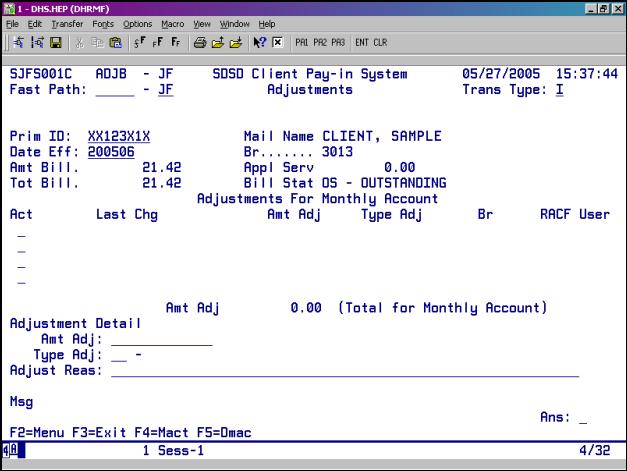
Purpose: |
This screen is used to display and update client monthly account adjustment records for the Client Pay-In System. |
Access: |
Accessed through the Monthly Account (MACT) Screen. On the MACT Screen, place an “A” on the monthly account detail line. This screen displays up to four adjustment records at a time. Use a function key to display additional records. |
If a payment was made and receipted in at another branch, that branch will need to process the adjustment. You can make any other changes or pay-out requests.
To View an Adjustment :
To view the details of an adjustment, place an “S” on the detail line under the Act column and press <Enter>. The information for that adjustment will be displayed in the bottom third of the screen.
To Add an Adjustment :
Tab to the first line under the “Act” column, Type A and press <Enter>. Next you can enter all of the following:
The system will not let you adjust the monthly account (Total Bill) for greater than the amount in the “Bal Serv.”
The screen displays an error message if it cannot create the new record.
You can cancel the add action at any time by returning to the Monthly Account (MACT) screen.
If there are no edit errors, the system will ask whether you want to confirm the record creation with a “Y” or an “N.”
To Delete an Existing Adjustment :
You can only delete a monthly account adjustment record on the same day that you add the record. If it is too late to delete an adjustment, you must add an offsetting adjustment.
Under the Act Column, enter a D. The screen prompts you to confirm the record delete with a “Y” or “N.”
If an added or deleted adjustment does not pay off the monthly account (Bill Stat = OS), a supplemental system-generated bill will be sent to the client. You will need to complete a payout request, if an added or deleted adjustment causes the billed amount (Tot Bill) to be less than the amount collected from the client.
F2 = MENU Returns you to the Main Menu (SFMU) Screen without a Prime ID number.
F3 = EXIT Returns you to the previous screen you were using, bringing the data along from the current screen.
F4 = MACT Takes you to the Monthly Accounts (MACT) Screen for the client you are currently processing, to review the monthly account records.
F5 = DMAC Takes you to the Detail Monthly Accounts (DMAC) Screen for the client you are currently processing, to review monthly account details.
F7 = BACK Allows you to view the next set of records. This key is only functional when it is shown at the bottom of the screen.
F8 = FORW Allows you to view the previous set of records. This key is only functional when it is shown at the bottom of the screen.
Procedure:
1. Type in: SFMU
2. Type in: Prime Number
3. Tab to Monthly Account Screen
4. Tab to the appropriate line to be adjusted under the Act column
5. You are now at the ADJB Screen,
6. The cursor is at the “Amt Adj” Field.
Valid Codes :
- UB = Under-billed
- OB = Over-billed
- OM = Other Incurred Medical
- NS = No Services
- CI = Change in Income
- CS = Change in Special Services
- RS = Reduction of Services
- IS = Increase in Services
- OT = Other
7. Tab to Adjust Reason field
8. Return to the Monthly Account (MACT) Screen by pressing F4. (You may need to press F7 to bring back all payment lines.)
9. If you need to process another adjustment repeat steps 4 though 7.
10. When completed with all adjustments, you will need to be at the MACT screen (use function keys to get there).
11. Tab to the first line under the Act Column
12. Go to Yearly Account (YACT) Screen by pressing F4.
13. At the YACT
Checks are processed every Friday. The Pay-In Technician in the Provider Payments Unit sends out checks every Monday.
Error # |
Error Message |
Data Items |
AD001 |
ADD ADJUSTMENT RECORD? |
ANS |
AD002 |
DELETE ADJUSTMENT RECORD? |
ANS |
AD004 |
ENTER ADJUSTMENT DATE |
|
AD005 |
INVALID ACT, MUST BE S, A OR D |
ACT |
AD006 |
ADJUSTMENT ADDED SUCCESSFULLY |
|
AD007 |
ADJUSTMENT DELETED SUCCESSFULLY |
|
AD008 |
INVALID AMT ADJ – MUST NOT BE ZERO |
AMT ADJ |
AD009 |
INVALID TYPE ADJ – SEE VALID CODES |
TYPE ADJ |
AD010 |
CAN ONLY DELETE ADJUSTMENT SAME DAY IT IS CREATED |
|
AD011 |
INVALID AMT ADJ – TOT BILL CANNOT BE < APPL SERV |
AMT ADJ TOT BILL APPL SERV |
AD012 |
DELETE NO ALLOWED – TOT BILL WOULD BE < APPL SERV |
AMT ADJ TOT BILL APPL SERV |
JF009 |
MONTHLY ACCOUNT FILE CLOSED |
|
JF010 |
PRIM ID/DATE EFF NOT FOUND |
PRIM ID DATE EFF |
JF011 |
NOTICE NUMBER NOT FOUND |
MAIL NAME |
JF013 |
NOTICE FILE CLOSED |
|
JF014 |
KEY PRESSED INACTIVE FOR THIS SCREEN |
|
JF023 |
INVALID ANS – MUST BE Y OR N |
ANS |
JF024 |
END OF RECORDS |
|
JF025 |
SYS ID INVALID FOR THE FAST PATH ENTERED |
FAST PATH |
JF027 |
INVALID TRANS TYPE – MUST BE I |
TRANS TYPE |
JF040 |
USER NOT AUTHORIZED FOR UPDATE ACTION REQUESTED An update action (i.e. Act = A or D) has been entered for which you have not been authorized. Change the Act to spaces and press enter to return to inquiry mode. Contact your RACF sub-administrator for questions on authorization. |
|
JF041 |
USER NOT IN SAME DISTRICT AS CLIENT. UPDT NOT AUTHORIZED. |
![]()