DHS home | Business services & tools | Staff tools |SPD Staff tools |SPD Client Pay_In |Cookbook |Print Page|J
 J. Receipt Screen (RCPT) J. Receipt Screen (RCPT) |
1. RCPT

Purpose: |
This screen allows you to display and update client receipting account information from the Client Pay-In system. |
Access: |
Accessed through the Main Menu Screen via the Receipt (RCPT) or via the MACT screen. The system displays the most current receipt information for the Prime ID entered. |
Once you are at RCPT, you can enter any Prime ID, and the system displays the most recent receipt records.
While you are in the inquire mode (Trans Type =1), you can change the Prime ID at any time.
The screen displays one receipt record at a time. To view additional receipts use the appropriate function keys.
 Read the bottom of the screen for different options.
Read the bottom of the screen for different options.
2. Function Keys:
F2 = MENU Returns you to the Main Menu screen without a prime number.
F3 = EXIT Returns you to the previous screen you were using.
F4 =PMNT Takes you to the Payment screen for the client you are currently processing.
F9 = Prev Retrieves the previous receipt record for the Prime ID you have entered. This key is only functional when it is shown at the bottom of the screen.
F10 = Next Retrieves the next receipt record for the Prime ID you have entered. This key is only functional when it is shown at the bottom of the screen.
3. Inquiry on a Receipt
Procedure
To view the client’s RCPT screen for more detailed information, use the following steps.
1. Type SFMU (Example A)
2. Type the Prime Number (Example A)
3. Tab to Receipt (RCPT) (Example A)
4. To move to the next receipt (Example B)
5. To move to the previous receipt (Example B)
Once you have viewed this receipt, if you would like to view others, tab to the “Sel” line and type S and <Enter>. This will take you to the MACT screen where you may select another line in MACT and type in R for RCPT.
Example A

Example B

4. Adding a Receipt
Procedure:
1. Type in SFMU
2. Tab to Receipt (RCPT)
3. Tab to Trans Type
- Type A
- Type Prime ID
- Press <Enter>
4. To receipt payments for the following types of deposits:
5. Press <Enter>
6. Message will ask, Do you want to add this receipt?
- If correct type Y, If incorrect type N
- Press <Enter>
7. Check that message reads Successfully added.
8. Curser moves back to Trans Type. Follow steps 3 through 6 until completed.
9. Balance checks and run a tape.
Example A (PC-Personal Check with a check number)
Use this when receipting a personal check with a check number. The Rcpt ID is the check number.

Example B (PC-Personal Check without a check number)
Use this when you are receipting a personal check without a check number. Use Eight 9’s as the Rcpt ID to identify this type of transaction.

Example C (MO-Money Order)
Use this when receipting a money order. The Rcpt ID is the money order number.
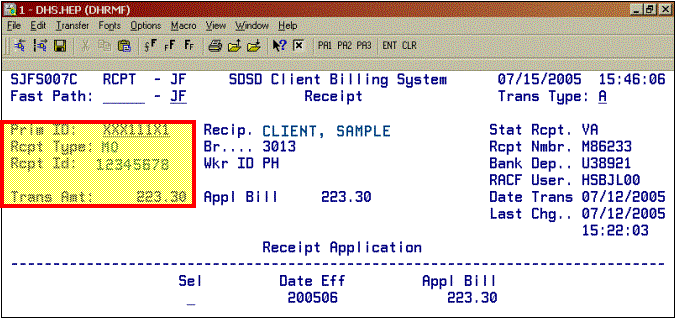
Example D (OT-Other)
Use this when receipting any “other” type of transaction, including a check written on behalf of a client. Important: If the person that is writing the check is not our client, write the client’s name and the client’s Prime ID on the check. This is so we can credit the correct account and locate the appropriate account if the check is returned from the bank NSF-Non Sufficient Funds.

Example E (CU-Cash)
Use this when receipting in cash.

5. Voiding an existing receipt record
Procedure to void a receipt that does not have a bank deposit number:
(If you have a receipt that needs to be Voided, and the receipt has a deposit number, call: Financial Services Receipting & Trust at 503-947-1090.)
1. Type in SFMU
2. Tab to Receipt
3. Trans Type
- Tab to Trans Type in the RCPT screen
- Type V
- Press <Enter>
The receipt must have a STAT RCPT = VA for you to be able to void.
If this record cannot be voided, the screen displays an error message. Otherwise, the screen will ask you to confirm the void with a Y or N.
- Y-will void the receipt, and back out the amounts on MACT and YACT. A screen message confirms that the record has been voided.
- N-cancels the void and returns you to the inquire mode. You can also change the void by changing the Trans Type to an I and pressing <Enter>.
6. Receipts and Deposits
- Per ORS rules, the payments must be deposited the same day as received, or the next business day.
- Deposits must ABSOLUTELY be entered into SFMU on the same day that the receipts are entered.
- If the workday ends before a bank deposit is physically able to be made, the delivery may be made the following day.
- Under NO circumstances should a deposit be delivered before all entries have been made into SFMU and it has been verified that the receipts balance to the deposit.
7. NSF Checks
- NSF checks will go to the Pay-In Technician. If necessary, the tech will void the check on SFMU and mail it to the branch for collection. When the payment is collected, it will need to be reentered into SFMU.
- If the check is not on SFMU, the Pay-In Technician will take care of the bookkeeping end. When the branch receives the payment for the NSF, it will be receipted with a new receipt and deposit it just like the original payment. However, the receipt must indicate that the payment is for an NSF check.
8. DHS29 General Receipt (Replacing the AFS29)
- Fill out the AFS29 or the DHS29 for the client if they are paying for the current month.
- Use one receipt for each check/person.
- When one check for multiple clients is received, there must be one receipt made for each client.
- If there is not individual receipt numbers, the payments will not be posted correctly.
- For this situation, indicate on the receipt that this is payment 1 of 12 with check number XXXX, so that it may be tracked.
- When multiple checks are received for one client, there needs to be multiple receipts made.
- Entry into SFMU must be made separately as well with different check and numbers for each entry. This is especially important with NSF checks.
9. Canada Checks
If a Canada check is received, it must be deposited the same day. Receipt and deposit the check as is. Do not call the bank for exchange rates.
If the check is in Canadian dollars, the Department will get a Transaction Advice from Treasury indicating the amount of the discount. Receipting will them make any corrections necessary.
Procedure
1. Fill out a DHS29 General Receipt.
2. Indicate that the amount of the check was Canadian$ or USD.
3. Fill out a deposit slip.
10. Elderplace Client
You must identify all Elderplace clients in the description of the DHS29 receipt. Use the receipt code of 308 for these Elderplace clients.
11. Receipting Monies Chart
The Receipting Monies Chart is located in the Support Staff Assistance Manual G 11.
12. Commonly Used Receipting Codes Chart
The chart that shows the most commonly used Receipting Codes is located in the Support Staff Assistance Manual G 13.
13. Receipting Code Matrix
The entire Receipting Code Matrix is located in the Support Staff Assistance Manual G 14.
14. RCPT ERROR MESSAGES
Error # |
Error Message |
Data Items |
JF003 |
INVALID SCREEN IDENTIFIER IN FASTPATH
The Fast path entered could not be found. |
FAST PATH |
JF009 |
MONTHLY ACCT FILE CLOSED
The monthly account file is not available at this time. Try again later. |
|
JF014 |
KEY PRESSED INACTIVE FOR THIS SCREEN
Key pressed currently does nothing. |
|
JF015 |
FASTPATH FILE NOT OPEN
The Fast path file is not available at this time. Try again later. |
|
JF018 |
APPLIED RECEIPTS FILE CLOSED
The applied receipts file is not available at this time. Try again later. |
|
JF019 |
PAYMENT FILE CLOSED
The payment file is not available at this time. Try again later. |
|
JF020 |
YEARLY ACCUNT FILE CLOSED
The yearly account file is not available at this time. Try again later. |
|
JF021 |
PROVIDER SERVICE FILE CLOSED
The provider service file is not available at this time. Try again later. |
|
JF025 |
SYS ID INVALID FOR THE FASTPATH ENTERED
The two-characters following the Fast path entry field contains the System ID of the screen. Enter the correct system ID for the screen to uniquely identify the screen. |
SYS ID |
JF040 |
USER NOT AUTHORIZED OR UPDATE ACTION REQUESTED
An update action (i.e. Trans Type A,V or N) has been entered for which you have not been authorized. Contact your RACF Sub Administrator for questions on authorization. |
|
JF041 |
USER NOT IN SAME DISTRICT AS CLIENT UPDT NOT AUTHORIZED
Your branch is not in the same district as the client you are trying to update. Contact your RACF Sub Administrator for questions on authorization. |
|
RC001 |
DO YOU REALLY WANT TO ADD THIS RECEIPT?
A request to add a receipt has been entered. If the information entered is correct, reply Y to add the receipt. If the information entered is not correct, reply N to open fields for change. To cancel, add and return to inquire mode, change Trans Type to I and press enter. |
|
RC002 |
RECEIPT SUCCESSFULLY ADDED
The receipt being displayed has just been added to the payment file. |
|
RC005 |
RECEIPT MARKED AS NON SUFFICIENT FUND
The receipt being displayed has just been marked as NSF (non sufficient funds). The Stat Rcpt on the screen will display NS to indicate the receipt has been marked as NSF. |
|
RC006 |
DO YOU REALLY WANT TO VOID THIS RECEIPT?
A request to void a receipt has been entered. If this is the correct receipt to void, reply Y. To cancel the request reply N or change the Trans Type to I and press enter. |
|
RC007 |
RECEIPT DISPLAYED IS MARKED AS NSF
The receipt being displayed was previously marked as NSF. |
|
RC008 |
CANNOT DO VOID PENDING ADJ FOUND FOR PRIM ID ENTERED
A request to void a receipt was entered. However, on or more pending adjustments were found for the Prime ID entered and the request was cancelled. The pending adjustments for the Prime ID entered must be processed before voiding the receipt. |
|
RC009 |
NO RECEIPTS FOUND FOR PRIM ID ENTERED
There were no receipts found on the payment file for the Prime ID entered. |
PRIME ID |
RC010 |
INVALID TRANS TYPE MUST BE A, V, N OR I
Something other than an A, V N or I was entered in the Trans Type. Please correct and press enter. |
TRANS TYPE |
RC011 |
CLIENT WAS REFUNDED ON THE RECEIPT $99,999.99
A request to void a receipt or mark it as NSF was completed, but the amount displayed was not recovered. The client overpaid and was refunded the amount shown. |
|
RC012 |
MONTHLY ACCT RECORD NOT FOUND FOR PRIM ID ENTERED
A monthly account record was not found for the Prime ID entered. Contact SPD Information Systems. |
PRIME ID |
RC013 |
PLEASE ENTER PRIME ID
Enter was pressed but there was no Prime ID to process. |
PRIME ID |
RC014 |
PLEASE ENTER Y OR N
A request was entered (Add, Void or NSF) which requires a Y or N reply to complete. To cancel request and return to inquire mode, change trans type to I and press enter. |
ANS |
RC015 |
INVALID ANS, ENTER Y OR N
Something other than a Y or N was entered. Correct and press enter to continue processing. |
ANS |
RC016 |
RECEIPT SUCCESSFULLY VOIDED
The receipt being displayed has just been voided. The Stat Rcpt on the screen will display VD to indicate the receipt has been voided. |
|
RC017 |
CANNOT DO NSF. PENDING ADJ FOUND FOR RECEIPT
A request to NSF a receipt was entered. However, one or more pending adjustments are found for the Prime ID entered and the request was cancelled. The pending adjustments for the Prim ID entered must be processed before marking the receipt as NSF. |
|
RC018 |
DO YOU REALLY WANT TO MARK THIS RECEIPT NSF?
A request to mark a receipt as NSF has been entered. If it is the correct receipt to mark as NSF, reply with Y. To cancel the request reply N or change the Trans Type to I and press enter. |
|
RC019 |
RECEIPT ALREADY VOIDED
A request has been entered to void the receipt or mark it as NSF. However, the receipt has already been voided and cannot be voided or marked NSF again. |
|
RC020 |
RECEIPT ALREADY MARKED NSF
A request has been entered to void the receipt or mark it as NSF. However, the receipt has already been marked NSF and cannot be voided or marked NSF again. |
|
RC022 |
INVALID RECEIPT TYPE
Valid Receipt types are CU-Currency, MO-Money Order, PC-Personal Check or OT-Other. Please correct and press enter. |
RCPT TYPE |
RC023 |
REFERENCE NMBR REQUIRED WITH RECEIPT TYPE PC
When a receipt type or PC has been entered, the reference number is also required. Please correct and press enter. |
REF NMBR |
RC024 |
AMT OF RECEIPT MUST BE GREATER THAN ZERO
The Amt Rcpt must be greater than zero. Please correct and press enter. |
AMT RCPT |
RC025 |
RECEIPT DISPLAYED IS VOID
The receipt being displayed was previously voided. |
|

If you have a disability and need a document on this Web site to be provided
to you in another format, please send an email to dhs.forms@state.or.us
or call (503) 945-7021, fax (503) 373-7690 or TTY (503) 947-5080. If you
know of others who need this accommodation, please let them know it is available.
If you have questions about DHS or problems getting DHS services, please send
an email to dhs.info@state.or.us.
If you have comments or questions about this site, please send an email to
spd.web@state.or.us.
Oregon Department of Human Services
500 Summer St. NE E25, Salem, OR 97301-1098
Phone: (503) 945-5944
Fax: (503) 378-2897
TTY: (503) 947-5330



Read the bottom of the screen for different options.



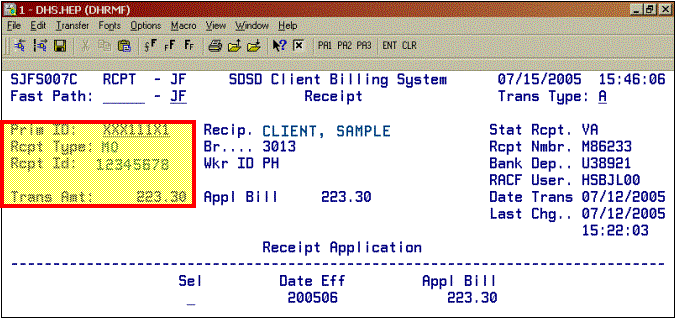


![]()